When to Build a Dynamo Script vs. a Revit Add-In

In the world of Building Information Modeling (BIM), automation and customization are two of the most powerful levers teams can pull to improve efficiency, accuracy, and interoperability, even more we today’s current AI tools.
For Autodesk Revit users, there are two primary paths to automate or extend Revit’s capabilities: Scripts(Dynamo, PyRevit) and Revit Add-Ins (typically developed in C# using the Revit API).
Both can accomplish similar outcomes — automating repetitive tasks, extracting data, or even generating geometry, but they differ in scalability, maintainability, performance, and integration depth.
This post breaks down, in technical depth, when each approach is the right choice and how to evaluate which tool best fits your goal.
Show an Image with two titles, on the left Scripts and on the right Addins. The fist three images go on the left and the rest 2 on the right.
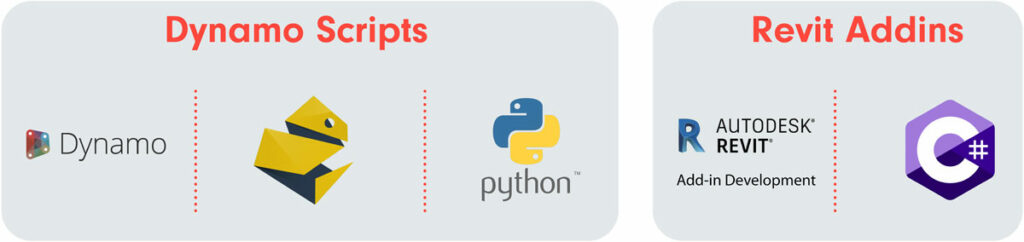
1. Understanding the Core Difference
Dynamo Scripts
Dynamo is a visual programming environment built into Revit.
It allows users to create logic by connecting nodes that represent functions, parameters, and data flows — all without writing traditional code.
Typical use cases:
- Quick automation for repetitive modeling tasks
- Parametric form generation
- Data extraction and manipulation for Excel or schedules
- Simple geometry operations and rule-based placement
- Prototyping workflows before committing to a full add-in
Technical characteristics:
- Runs in the same Revit process (non-isolated)
- Executes in the main UI thread (affecting model responsiveness)
- Limited to what’s exposed via Revit API wrappers and Dynamo’s built-in nodes or Python nodes
- Easy to distribute via
.dynfiles or Custom Packages
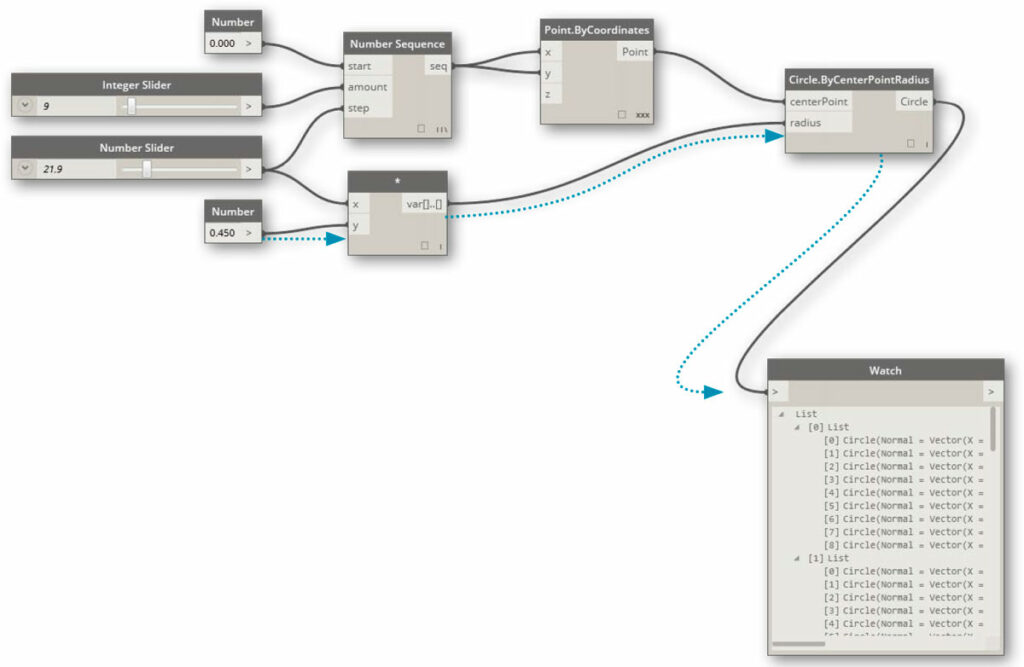
Revit Add-Ins
A Revit Add-In is a compiled plugin written in C# or VB.NET, interacting directly with the Revit API. It’s more complex to develop, but also more powerful and maintainable.
Typical use cases:
- Enterprise-grade automation tools
- Integrations with databases, web APIs, or cloud services
- Custom UI panels, buttons, and dockable panes
- Batch operations across multiple files or Revit sessions
- Exporters/importers for proprietary or open file formats (e.g., IFC, glTF, Excel, SQL)
- Enforcement of BIM standards or company rules
Technical characteristics:
- Compiled DLL loaded by Revit’s Add-In manifest (
.addinfile) - Can create custom commands, external events, IExternalApplication startup hooks, and UI customizations
- Provides multithreading, asynchronous tasks, and background processing (via external events)
- Full access to the Revit API (including transaction management, geometry kernel, element iteration)
- Integrates deeply with enterprise CI/CD pipelines, telemetry, and version control
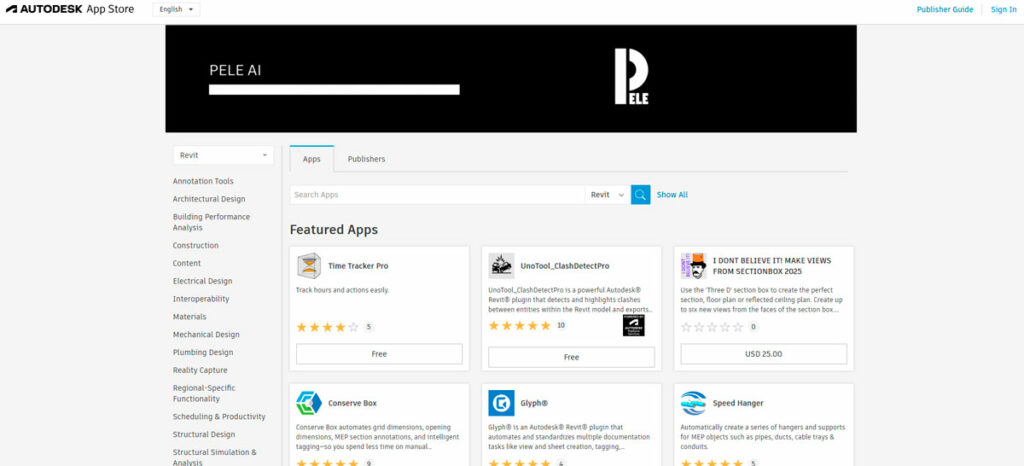
2. When to Use Dynamo
Quick Prototyping or Proof of Concept
If you’re exploring a new workflow — e.g., testing a geometry generation rule or extracting specific parameters — Dynamo is perfect. You can iterate visually, adjust nodes on the fly, and immediately see the result in your model.
User-Friendly Visual Customization
Dynamo empowers **non-developers** (architects, engineers, designers) to modify workflows. If your goal is to create tools that project teams can easily edit or adapt, Dynamo provides transparency.
Example: A Dynamo script that updates sheet names and numbers based on project metadata stored in Excel.
One-Off or Project-Specific Tasks
Example: Adjusting all family instances of a specific category to a new naming convention for a single deliverable.
Early-Stage Computational Design
For generative design workflows that rely heavily on geometry operations, parametric relationships, or iteration, Dynamo offers a sandbox that connects directly to Revit’s geometry engine, Python scripting, and DesignScript.

3. When to Build a Revit Add-In
Need for Performance and Scalability
Large models and batch operations can easily bog down Dynamo, especially because it runs in the UI thread. Add-ins, on the other hand, can optimize performance through:
- Efficient memory management
- Parallel processing (via External Events or async tasks)
- Direct API calls without the overhead of node evaluation
Example: Exporting thousands of elements to glTF or IFC, computing geometry meshes, and uploading results to S3.
Enterprise-Level Distribution and Maintainability
.dyn scripts quickly becomes unmanageable. Add-ins can:- Be versioned in GitHub or Azure DevOps
- Use auto-update mechanisms
- Include error logging, user analytics, and in-app notifications
- Integrate with CI/CD pipelines to build installers and publish releases
Example: e-verse’s “Leia” Revit-to-glTF exporter automatically builds via GitHub Actions and distributes via MSI installers.
Integration with External Systems
When workflows require synchronization with CRMs, databases, or web services, add-ins offer full control over HTTP clients, OAuth tokens, and custom serialization.
Example: Pushing element metadata to a cloud data warehouse (e.g., BigQuery or Redshift) or syncing issue data with Autodesk Construction Cloud or HubSpot.
Custom UI or User Interaction
Add-ins can create modeless WPF windows, dockable panes, and custom toolbars, providing a smoother user experience than Dynamo player scripts.
Example: A “Sync Schedule” panel with progress bars, error reporting, and cancelable tasks.
Enforcing BIM Standards and Governance
When standardization matters, a compiled add-in ensures users can’t alter business logic. It’s also ideal for:
- QA/QC validation tools
- Model auditing utilities
- Automated element tagging and data consistency enforcement
Example: A company policy check that validates parameter completeness before publishing a model.

4. Hybrid Workflows — Best of Both Worlds
Many teams succeed by combining Dynamo and Add-ins strategically. For example:
- Use a Revit Add-in as the backbone that handles API calls, transactions, and UI.
- Expose a Dynamo entry point for flexible logic — allowing users to tweak parameters without touching compiled code.
This hybrid model is powerful when:
- You need custom logic from power users but want controlled execution
- You maintain Dynamo scripts in a shared folder, while the Add-in acts as a stable launcher or validator
- You progressively migrate mature Dynamo workflows into Add-ins once proven
5. Technical Comparison Summary
| Criteria | Dynamo Script | Revit Add-In |
|---|---|---|
| Ease of Development | Visual, no coding | Requires C# / .NET |
| Performance | Slower (UI thread) | Faster, optimized |
| Maintenance | Manual, per file | CI/CD pipelines possible |
| User Interface | Node-based or Dynamo Player | Full WPF / dockable panes |
| Integration Depth | Limited API access | Full Revit API access |
| Distribution | .dyn or shared folders | MSI installers or App Store |
| Version Control | Difficult | Git / GitHub Actions |
| Security / Governance | Editable by users | Compiled and protected |
| Ideal Use Case | Quick, visual workflows | Enterprise tools, integrations |
6. Migration Strategy: From Dynamo to Add-In
Many successful add-ins start as Dynamo prototypes. Here’s how to evolve them cleanly:
- Prototype in Dynamo – Validate logic and dependencies.
- Export Core Logic to Python (optional) – Makes transition easier.
- Translate to C# – Rebuild logic using Revit API equivalents.
- Add Error Handling, Logging, and UI – Build robust UX.
- Package and Deploy – Use WiXSharp or Inno Setup with auto-update.
Pro tip: Keep your Dynamo version under source control (e.g., Git LFS) for transparency and rollback.

Final Thoughts
Both Dynamo and Revit Add-ins are critical tools in a modern BIM developer’s toolkit. Dynamo democratizes automation — giving designers immediate power.
Add-ins, on the other hand, industrialize automation — scaling it across organizations, projects, and integrations.
The right approach depends on your goals, audience, and longevity:
- If you’re exploring ideas, build in Dynamo.
- If you’re scaling solutions, build in C#.
- And if you’re smart — use both, strategically.
In the end, mastering both approaches is what truly empowers BIM professionals to move from experimentation to enterprise-grade automation — shaping the future of intelligent design and construction.
Valentin Noves
I'm a versatile leader with broad exposure to projects and procedures and an in-depth understanding of technology services/product development. I have a tremendous passion for working in teams driven to provide remarkable software development services that disrupt the status quo. I am a creative problem solver who is equally comfortable rolling up my sleeves or leading teams with a make-it-happen attitude.
